Reports in MinHub College
Kurt Libby
Last Update 4 года назад
Many times in ministry we need to move the data from one place to another. Sometimes these are simply attendance reports or needing a paper printout to hand to drivers as they head out for a retreat.
NOTE: Future versions of MinHub College will allow for reports to generate PDFs, but this feature is being rewritten and is on track to be released late in the fall of 2020.
Reports are exported in a .CSV format which can be imported into every modern spreadsheet application for further extendable use.
Reports can be generated for events that have finished as well as for groups and checklists within groups.
Event Reports
Tapping on an event that has passed will show a file icon on the far right of the gray Attendance band for exporting reports. Tapping the icon will generate a report for the students (and optionally the staff) that attended the event.
Group Reports
Tapping on a group will show a file icon at the top of the screen for exporting reports. Tapping the icon will generate a report for all the students that are currently in that group.
Checklist Reports
In a checklist, once you filter the list, a file icon will be available for exporting reports. Tapping the icon will generate a report for all the students that currently match the checklist filter.
Creating Reports
As you create reports, if you save report types, you’ll be able to select a pre-set group of data to be exported. Just before generating reports, you will have the option to save the report template for future use.
Select the fields that you would like to appear in the report. For instance, a report that is generated for calling students may include phone numbers, but a report for campus visits might include schools instead.
Pick which field you would like to sort by. This will determine the order of students in the report.
Next, select the order that it should be sorted. Ascending means to start at the beginning and go to the end. Descending means to start end and go to the beginning.
Next, select the report format. CSVs are for use in spreadsheet applications like Google Sheets, Microsoft Excel or Apple Numbers. PDFs will be available again in late 2020 (see note above).
Naming the report file is the next step.
If you think you might run this type of report more than once, we encourage you to save the report type so that you won’t have to select all of the fields in the future.
Finally, a .CSV file will be generated with the report information sorted as you have chosen. This file can be shared or saved on iOS and is automatically saved to the device on Android.