Archiving in MinHub Youth
Kurt Libby
Last Update 2 jaar geleden
When students or families move away from your ministry for one reason or another–maybe they move, maybe they switch churches, maybe they graduate and move on to another ministry–the best practice in MinHub Youth is to archive those people.
Archiving students, parents or staff will move them to the Archived People section of the ••• tab and remove them from all of your lists of active people. It will preserve their attendance history and message history (if you have Portal) so that your records will not be changed. For instance, if a family with 3 kids moves to another state and you archive those people, the events that they attended will not suddenly drop by 3 as long as they remain in the archive. Also, if the person returns to your ministry in the future, you can restore them easily back into your active lists.
Archiving
The easiest way to archive anyone is to go to the People tab and swipe their row to the left. When you do, you'll see the option to Archive that person. Tapping on the red area will move them to the archive.
The easiest way to archive a lot of people at once is to do it through Groups.
In every Group there is the option to bulk archive the members of the Group. This is very useful, again, for when a family moves away or at the end of a school year when a bunch of seniors are moving on to other ministries.
When tapping on the Bulk Archive button (which looks like a little file box and is on the top left of a Group detail screen), you have the option to select all of the students in the group, search for specific students, or select all of the students at once. If you tap save it will go through and move each checked student to the archive. You may need to leave the Group detail screen and return to it in order to see that the students have been removed from your active lists.
Deletion & Restoration
In the ••• tab, at the very top there is an option to see your Archived People. If you don't see this option, you'll need to get permissions from the Primary Ministry Leader for Database Admin.
In the Archived People screen you can tap on any person and you'll be prompted with two different options:
1. Delete
2. Restore
Deleting a person will completely remove their record from the database. This includes their attendance at any event, any messages they may have sent or been sent to them through Portal, any connections they had made and their involvement in any Ministry Moments. This should really only be reserved for removing people that you created as you tested out MinHub at the beginning. You won't ever be charged more for having people in the Archive and it doesn't slow down your database, so the best practice is to leave them there if they were actually involved in your ministry at all.
Restoring a person will move them out of the Archive so they will show up in your active lists again with all of their previous information intact.
Bulk Deletion & Restoration
On the upper right of the screen there are two buttons, a trash can and a reverse arrow in a circle. These are used to activate bulk deletion and bulk restoration modes.
Once either mode is active, you can tap on as many people in the Archive that you'd like to select to queue for deletion or restoration. Once you've selected everyone you want to process in bulk, tap the button at the top (DELETE ALL or RESTORE ALL) and it will confirm with you if you want to delete/restore the amount of people you selected all at once. You can tap on Nevermind to cancel the bulk action, or tap on Delete/Restore to process the bulk action.